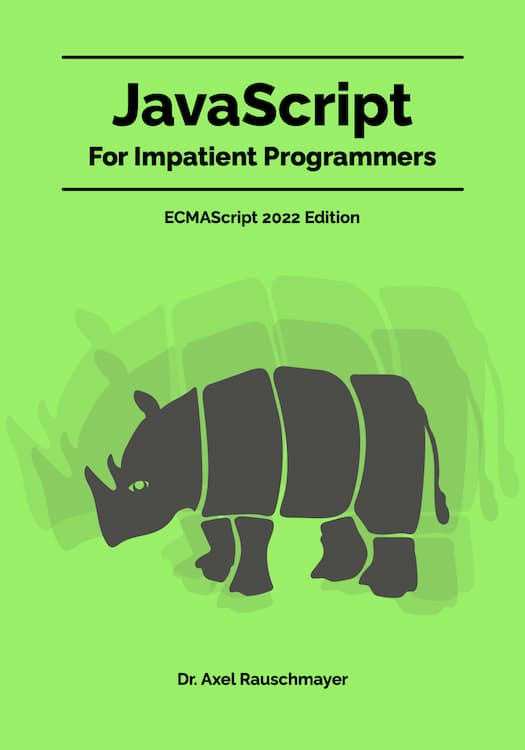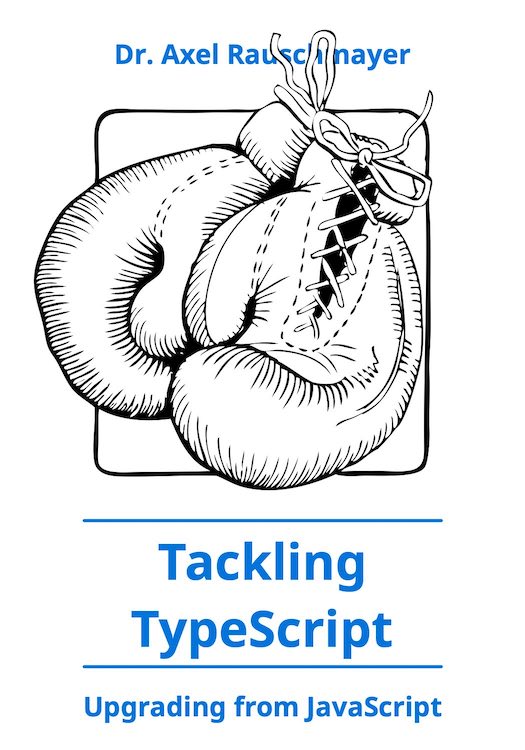Controlling the Mac user interface from the shell
(Ad, please don’t block)
The Mac OS X shell has several Mac-only commands for communicating with the graphical user interface (GUI). They are useful in three cases: First, when switching back and forth between shell and GUI. Second, when interacting with the system from a language that is not Objective C or AppleScript: Bash, Node.js [1], Python etc.
open
The open command performs multiple tasks. The following subsections give an overview, consult the man page for complete documentation:man openIf you use open programmatically (instead of interactively via a shell) then it helps to know the long forms of the options. You can list those by calling open without any arguments.
open
open and files
You can use open to work with files:- Open a folder in the Finder:
open .
- Open a file in the application that has been associated with it (which can be overridden per file):
open index.html
- Reveal a file in the Finder (instead of opening it):
open -R index.html
- Open a file with a given application:
open -a firefox index.html
open and URLs
open also works with URLs:- Open a URL:
open http://example.com
- Open a mailto: URL to generate an email:
open 'mailto:joe@example.com?subject=Hi&body=Hi%20Joe!'
Check [2] for details.
open and text editors
open sometimes uses the default text editor. That editor can be configured via the “Get Info” window: Open it for a .txt file, change the ”Open with” app to your liking, click “Change all...”. The current mappings can be looked up in the file~/Library/Preferences/com.apple.LaunchServices.plistAn answer on Super User provides more information on what is going on here.
open has the following options for working with text editors:
- Open a file in TextEdit:
open -e README.md
- Open a file with the default text editor:
open -t README.md
- Read stdin, open the result in the default text editor. For example, the following command reads input from the keyboard and puts what you have typed in new window.
open -f
Another example: open the text “Hello World!” in a new window.echo 'Hello World!' | open -f
On my system, -f always used TextEdit, so your mileage may vary.
osascript
osascript is a command that allows you to execute AppleScript code via the shell. Many things under Mac OS X can only be automated via AppleScript (Finder, iTunes, ...). For example, jsreload [4] uses the following code to reload the first tab of Chrome:tell application "Google Chrome" tell tab 1 of window 1 to reload end tellTo execute that code on a Bash command line, type:
osascript <<-END
tell application "Google Chrome"
tell tab 1 of window 1 to reload
end tell
END
pbpaste and pbcopy
pbpaste and pbcopy interact with the clipboard (pb is short for “pasteboard”). pbpaste writes the clipboard to stdout, pbcopy replaces the clipboard with what it receives via stdin.Example – changing the clipboard (e.g. if the current content of the clipboard is the plain text "Hello World", then it becomes "Hell- W-rld").
pbpaste | sed -e s/o/-/g | pbcopyExample – writing the clipboard to a text file:
pbpaste > file.txtExample – creating a bookmarklet: Take a JavaScript file, convert it to a single compact line via uglify.js, prepend the protocol "javascript:" and copy the resulting bookmarklet URL to the clipboard.
(echo -n "javascript:"; uglifyjs --no-copyright foo.js ; echo) | pbcopyThe option --no-copyright means that uglify.js will remove leading comments. One such comment might mention the above command, as a quick reference.