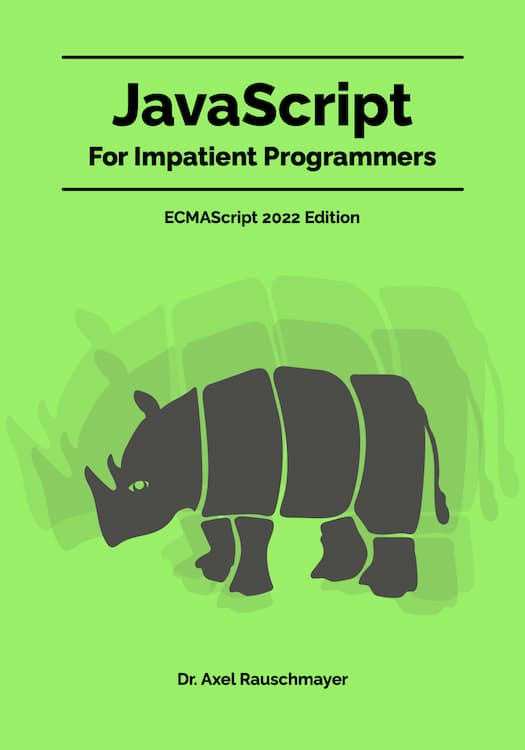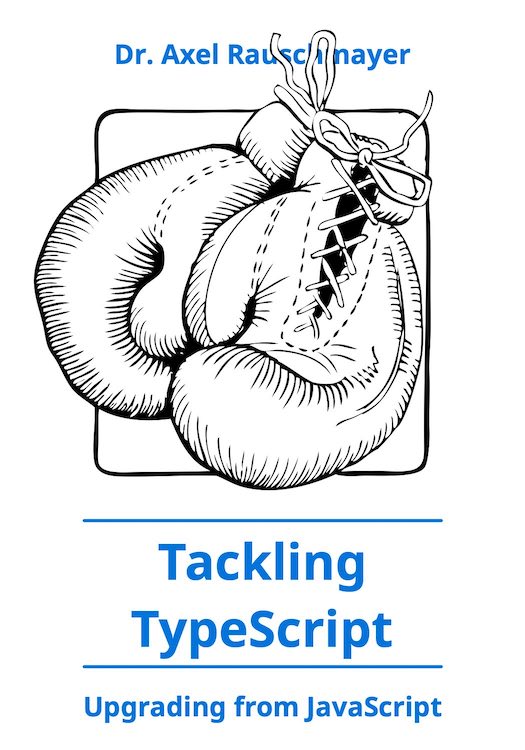Apple Keynote: combining mirroring and Presenter Display
This blog post describes a new setup for presenting with Apple’s Keynote app that I’ve experimented with. It involves:
- A Mac running Keynote
- An iOS device (iPhone or iMac)
The wish
For presentations, mirroring the laptop’s display with the projector’s is perfect, because:
- It is easy to do interactive demos (e.g. switch to a REPL, run some JavaScript code).
- You can use the cursor as a virtual laser pointer (there is a preference under “Slideshow” to show the cursor in that mode).
But there are several pieces of information that would be nice to have while presenting:
- The next slide, for smoother segues
- Remaining time (countdown)
- Presenter notes (I don’t use them, but many people do)
Therefore, many people don’t mirror displays and Keynote’s Presenter Display. But then you lose the previously mentioned advantages.
The best of both worlds
It’d be cool to have mirroring plus extra information displayed somewhere, but I don’t even know how exactly that would work.
Non-solution: Keynote Remote
Keynote Remote displays presenter information on an iOS device. The information stays in sync with the currently displayed slide. However, there are several problems:
- You need Wi-Fi, laptop and iOS device need to be on the same network. Some sources on the internet say, Bluetooth works, too, but I couldn’t get it to work. You can turn your laptop into a hotspot, but then you can’t access the internet and everyone can access the hotspot (it’s public)!
- Needs to be restarted if you take Keynote out of full screen. The work-around is simple:: restart the slide mode from the iOS device. But it’s one more thing to remember.
- Limited configurability: you can’t configure the presenter information much.
Solution: turn your iOS device into an external display
Duet Display lets you turn an iPhone or an iPad into an external display. It does so via a wire, so there is no finicky Wi-Fi or Bluetooth involved.
Now you have three displays:
- Your laptop
- Your iOS device
- The projector
And now the kicker: in your Mac’s Display preferences, you can alt-drag one display on top of another one so that only two of the three displays are mirrored. Thus, the projector mirrors your laptop, while your iOS device can show the presenter information.
Tips:
- On the presenter display, you can rearrange the location and size of everything (especially useful for clock and timer).
- You can tap on the iOS device to click.
- Keeping track of time: unfortunately, the timer is reset whenever you leave the slide show mode. That leaves the current time as the better alternative.
Further tools
- Attach your iOS device to your laptop’s display via Ten One’s Mountie.
- Simulate a projector via an iMac:
- Turn your Mac or PC into an AirPlay receiver via AirServer Universal. Alas, I couldn’t get this solution to work with partial mirroring (all-display mirroring worked).
- Use your iMac as an external display via Target Display Mode.