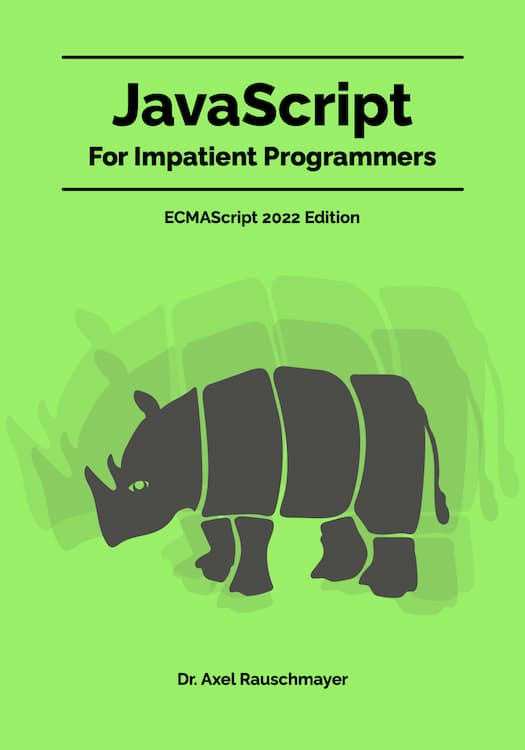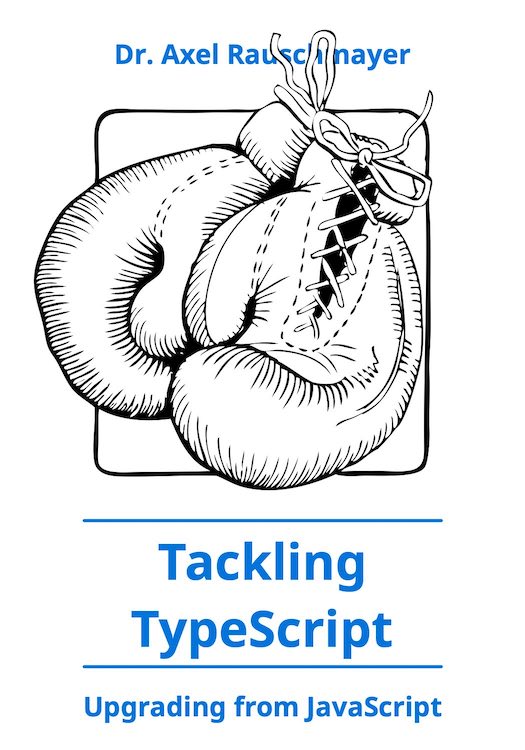Getting started with Mastodon
Update 2022-11-05: More information on searching, finding accounts, being found, direct messages, etc.
I use both Twitter and Mastodon and like both. Both have pros and cons.
In this blog post, I’d like to explain how to get started with Mastodon.
How is Mastodon different from Twitter?
Mastodon works more like email
Mastodon is similar to email:
-
To join Mastodon, you need to find a server and get an account on it.
-
You can communicate with anyone, on any server, as long as you know:
- The name of their server.
- Their user name on that server.
Similar to email addresses, both of these pieces of information are combined into a single ID. More on that later.
If you know RSS: Mastodon is also similar to RSS in many ways.
Mastodon feels calmer
Mastodon was designed to be a calmer experience than Twitter, Facebook, etc.:
- There is no algorithm that recommends content and encourages engagement.
- A downside is that it can be more difficult to find interesting accounts. See below for tips.
- By default, you only see the posts of the accounts you follow.
- You don’t see ads, posts liked by others, etc.
- Unless you expand a post, you don’t see how often it was liked and shared.
Other differences between Mastodon and Twitter
-
Virtually all servers are funded via donations. That means:
- Accounts are free.
- You should consider donating to help keep your server running.
-
The etiquette is different – e.g.: It’s possible to hide the content of a post so that people have to click if they want to read it. This mechanism is used for topics such as politics and spoilers and called a content warning because you initially only see the warning label (“politics”, “spoiler”, etc.).
-
Each server has different rules – e.g.: Some servers only allow posts in English to help them with moderation.
-
Mastodon is based on open protocols (ActivityPub and others), which means that it’s easier to implement apps and services that are compatible with it.
- In contrast, Twitter restricts how much third-party apps can do, compared to its own app. And its abilities to communicate with external services are very limited.
In the past, the biggest downside of Mastodon for me was that none of the people I know used it. That is changing and it now feels more similar to Twitter to me.
Preparing for Mastodon
What app should I use?
I’m happy with the web app and have installed it natively via Chrome (it’s a Progressive Web App).
Native apps are listed on the Mastodon website
How do do I find a server that works for me?
-
The Mastodon website has a list of servers that you can browse.
-
To find out what a server is like, visit it with a web browser. What exactly you see depends on the Mastodon version, but the following two paths should work:
/aboutlets you create an account or sign in.- It either contains the server’s rules or has a link to them. I recommend reading those: For example, some servers forbid posts in languages other than English so that they can moderate properly.
- It should show you how many people administer the server. More administrators make servers more robust w.r.t. administrators quitting, etc.
/exploreshows what people post on that server.
-
Don’t automatically go with the big servers (
mastodon.social,mastodon.online, etc.) – take some time to find a server that works for you:- Popular servers can get overloaded at times (whenever there’s a new influx of users and until they had time to upgrade).
- Having more points of failure helps with the robustness of the whole network.
-
Some servers say “get on waitlist”. However:
- Quoting Fedi.Tips: “A lot of these servers don’t have a waitlist at all and will accept you pretty quickly, within a few hours in some cases. It’s just the server admin is screening out spammers by switching on the ‘why do you want to join?’ form because spambots find this form harder to cope with.”
Further reading: “Knowing your server” on the Mastodon website.
Does it matter which server I pick?
- The content you see in your home timeline is exclusively determined by the accounts you follow. And following works transparently across servers. Therefore, it doesn’t really matter which server you are on.
- If you need to, it’s easy to move (see next question).
- The server determines how content is moderated – which does make a difference.
- The server also affects what you see in the timelines – but I rarely if ever look at those.
How do I move to a new server?
Moving servers is relatively easy:
- The accounts that follow you, can automatically be pointed to the new location.
- People you follow can be exported and imported.
- Your posts can be exported but not imported.
More information: “Moving or leaving accounts” on the Mastodon website.
Mastodon terminology
- Instance: a Mastodon server.
- Toot: a post, a tweet.
- Tooting: posting, tweeting.
- Boosting: sharing a post in your timeline, retweeting.
- Fediverse: roughly – all services that are compatible with Mastodon. Longer explanation.
Recent development (not yet deployed everywhere): “Change the nouns ‘toot’ and ‘status’ to ‘post’”.
First steps on Mastodon
How do Mastodon IDs work?
Each Mastodon ID has two parts (similarly to email addresses):
- The server
- The user
There are two common ways to refer to accounts:
- Mastodon addresses look like
@«user»@«server»and are mostly used in Mastodon posts.- Example:
@rauschma@fosstodon.org - When you see a mention in a post, the server part is often omitted, but you need both parts to fully identify an account.
- Example:
- Profile URLs look like
https://«server»/@«userand are useful for exchanging IDs (see next entry).- Example:
https://fosstodon.org/@rauschma
- Example:
How does content moderation work?
- Each server is responsible for moderating:
- There is no central banning.
- Servers can ban any of their users.
- Servers also often ban problematic other servers.
- Users can:
- Block or mute other users (anywhere).
- Block servers.
- Report posts to admins (via the “three dot” menu of a post).
More information: “Dealing with unwanted content” on the Mastodon website.
How can I search for content on Mastodon?
Because no Mastodon server sees all Mastodon traffic, search is more limited than, e.g., on Twitter. Quoting Mastodon’s API documentation:
Mastodon supports full-text search when ElasticSearch is available. Mastodon’s full-text search allows logged in users to find results from:
- their own posts,
- their favourites, and
- their mentions.
It deliberately does not allow searching for arbitrary strings in the entire database.
A post from Eugen explains why search is less powerful than it could be:
Lack of full-text search on general content is intentional, due to negative social dynamics of it in other networks
Using hashtags to find content
While searching for text is limited, searching for hashtags isn’t and covers the whole database of a server:
-
Searching for hashtags show preliminary counts which can be zero. Don’t be deterred by zeros: Click and you’ll often get matching posts.
-
In Mastodon 4+, you can follow hashtags.
What is in the various “timelines”?
-
🏠 The home timeline consists of posts people you follow and posts that they share.
-
🌎 The federated timeline consists of all posts that the current server knows about:
- Posts created by local accounts (accounts on the current server).
- Posts and boosts by accounts that local accounts follow.
-
👥 The local timeline is a filtered version of the federated timeline: It only shows posts that were created by local accounts.
-
#️⃣ “Explore” provides various ways of browsing the federated timeline.
More information on timelines.
Following accounts
How do I follow someone if I have their Mastodon ID?
- If you have the ID of an account on any server (either a URL or an
@address), you can use Mastodon’s search to show its profile on the current server and follow it.
How do I find accounts to follow?
- You can find accounts via posts:
- Posts boosted (shared) by accounts you follow
- Posts listed in the local timeline and the federated timeline
- Posts you find when searching for hashtags.
- You can check out who others follow or who follows them.
- I also recommend finding an admin account for your server and following it.
Directories of Mastodon accounts
These are directories of Mastodon accounts, organized by topics that they post about:
Finding Mastodon accounts via Twitter
There are services that search the profiles of accounts of people you follow on Twitter for Mastodon IDs and show them to you – for example:
Be aware that you are giving these apps access to a lot of data. Don’t forget to deauthorize them once you are done using them.
Muting accounts, boosts and replies
Via the settings in your home timeline (the icon in the top right corner with the sliders), you can:
- Toggle if any boosts should be shown.
- Toogle if any replies should be shown.
Each profile has a context menu (an icon with three vertical dots) where you can:
- Mute the account
- You have the option to mute an account forev for a limited time – e.g., for one day.
- Hide the boosts of the account
- Block the account:
- Effect for you:
- You won’t see the account in your home feed.
- You won’t see other people boosting the account.
- You won’t see other people mentioning the account.
- You won’t see the account in public timelines.
- You won’t see notifications from that account.
- Effect for the blocked account:
- The account is forced to unfollow you.
- The account cannot follow you.
- The account won’t see other people’s boosts of you.
- The account won’t see you in public timelines.
- Effect for you:
More information on dealing with unwanted content.
Things to do once you have settled in
How can people find me?
-
Mention your the URL of your Mastodon profile on your other social media profiles (Twitter, GitHub, etc.).
-
Use hashtags in posts: Mastodon’s search is more limited than, e.g., Twitter’s. That’s why hashtags matter more than elsewhere. There is more information on searching above.
-
People are more likely to follow if your Mastodon profile explains who you are:
- Some kind of avatar image, a URL of a homepage, etc. Seeing a few posts or boosts helps, too.
- You can verify links in your profile (see next subsection).
- More information on profiles.
-
Mention your Mastodon ID in your Twitter profile so that people can find you via services such as the ones listed above.
-
Add your name to one of the Mastodon directories.
How do I add a verified URL to my profile?
To add a verified URL to your profile:
- Edit your profile.
- “Profile metadata” consists of fields with labels and values. Set one value to the URL of an HTML page that you can edit.
Editing that page:
-
Either add to
<body>:<a rel="me" href="https://fosstodon.org/@rauschma">text</a> -
Or add to
<head>:<link rel="me" href="https://fosstodon.org/@rauschma" />
More information on verifying URLs.
Can I verify my GitHub URL?
Posting on Mastodon
Etiquette: things to consider when posting on Mastodon
Much of the etiquette on Mastodon depends on the server. These are a few things that I have noticed:
-
You can add a content warning to a post: Initially only that warning will be shown. To view the actual content, users have to click.
- Content warnings are encouraged for a variety of topics. For example:
- “Politics” is a common content warning and helps people avoid doom-scrolling.
- “Spoiler” is useful for spoiler-y information such as answers to quiz questions, plot spoilers (for books, movies, TV shows), etc.
- “Food”, “Drinks” and “Eye-contact” are common for visual content.
- More information on content warnings.
- Content warnings are encouraged for a variety of topics. For example:
-
If you post visual content, you should add a description for visually impaired users. If you upload such content, there is an “Edit” link that lets you do that.
-
You can mark attached visual content as “sensitive” and it will be initially blurred. People will have to click to see it.
- Media is often marked as sensitive (e.g. photos of food and drinks), so that people only have to see it if they want to.
- More information on marking media as sensitive.
-
It’s best not to link to too many tweets: It doesn’t really fit into the platform and many people are on Mastodon to get away from Twitter.
How do I configure where my post shows up?
Quoting Mastodon creator Eugen Rochko:
Twitter forces you to choose between two extremes, a protected account and a fully public account. If you have a public account, all your tweets are visible to everyone and infinitely shareable. Mastodon realizes that it’s not something you might always want, though.
That’s why, when you create a post, you can pick one of four levels of visibility:
-
🌎 Public: visible to everyone (your followers, public timelines, anyone looking at your profile)
-
🔓 Unlisted: visible to your followers and at your profile, but not in public timelines.
-
🔒 Followers only: only visible to followers and accounts mentioned in the post.
-
@ Mentioned people only: only visible to whoever is mentioned in the post
How do Mastodon’s direct messages work and how private are they?
Direct messages are simply posts whose visibility is “Mentioned people only” (see previous subsection):
- If you mention someone’s Mastodon address, they get a notification and can read the post.
- Direct messages are not end-to-end encrypted and can therefore by read by the administrators of the sending and the receiving Mastodon servers
- That is similar to how Twitter’s direct messages can be read by Twitter employees.
- End-to-end encryption for direct messages is being worked on.
Thus, whenever privacy is important, use a service that provides end-to-end encryption.
Why is it important to add hashtags to posts?
Mastodon’s search does not support full text search for other people’s posts. Searching for hashtags works quite well, though. Therefore, if you want your posts to be found, add hashtags.
Tips for writing hashtags:
-
Tags in camel case are more accessible because screen readers can detect where words start:
- For example,
#CatsOfMastodonis better than#catsofmastodon. - Separating via underscores is also on option (hyphens are not supported in tags), especially if a tag contains an acronym:
#HTTP_Servers
- For example,
-
I avoid inlining tags (mentioning them inside text) and put them at the end of a post. I prefer how that looks. However, inlining tags is OK, accessibility-wise – quoting Kris Nelson:
As someone who regularly uses screen readers and works with blind colleagues who rely on screen readers to access the internet, please let me assure you that using #hashtags within the body of a post is not a problem.
You don’t need to move them to the end!
It is helpful to use #CamelCase to avoid gibberish for many word combos, but the extra # is so minimal as to disappear given how much else screen readers say & how fast they speak to experienced users.
-
Be mindful of polluting search results – e.g. you may write a post “I love seeing all the nice photos of trees at
#ThickTrunkTuesday”.- Upside: People can click on the hashtag to see the photos.
- Downside: You have just added an entry to the search results that does not contain a photo.
- Alas, there doesn’t seem to be a way to link to
https:/tags/VisuallyImpaired(i.e., a root path on the current server). Therefore, I put a space after#when I refer to (vs. use) a hashtag. Then Mastodon doesn’t consider it a hashtag.
Why doesn’t Mastodon support quoting of posts?
Quoting Mastodon creator Eugen Rochko:
Another feature that has been requested almost since the start, and which I keep rejecting is quoting messages. Coming back to my disclaimer, of course it’s impossible to prevent people from sharing screenshots or linking to public resources, but quoting messages is immediately actionable. It makes it a lot easier for people to immediately engage with the quoted content… and it usually doesn’t lead to anything good. When people use quotes to reply to other people, conversations become performative power plays. “Heed, my followers, how I dunk on this fool!” When you use the reply function, your message is broadcast only to people who happen to follow you both. It means one person’s follower count doesn’t play a massive role in the conversation. A quote, on the other hand, very often invites the followers to join in on the conversation, and whoever has got more of them ends up having the upper hand and massively stressing out the other person.
How long will a server store my posts?
Quoting Dave Troy:
Another design consideration re: Mastodon is that it works well for ephemeral asynchronous communications, but for many reasons should not be counted on as an archival resource. Media attachments are periodically purged and may not be available after a week, or a month, etc. While some servers may try to preserve content forever, this may be costly and unsustainable. Creators, researchers should treat this as an ephemeral resource and make provisions for self-archiving anything important.
Therefore: Make sure that you back up posts (yours and others’) that you want to keep around.
How does editing posts work?
In Mastodon 4+, you can edit posts:
-
In a timeline, the post’s date has an asterisk:
- The date is the date of creation. Hovering over it shows the full time and date.
- Hovering over the asterisk shows when the post was last edited.
-
In detail view, there is a list of edits at the bottom, so you can check out what the post looked like in the past.
-
If a post you are sharing/boosting is edited, you get a notification.
The open foundation of Mastodon
What is the Fediverse?
The Fediverse consists of services that are based on federated (interconntected and decentralized) servers that communicate via open protocols. These services are used for web publishing in a broad sense: social networking, blogging, etc.
The most common Fediverse protocol is the W3C standard ActivityPub. That’s what Mastodon uses, which is why it is compatible with all services that also use this protocol (which may or may not be federated).
When Mastodon users mention the Fediverse, they usually mean “Fediverse services that are based on ActivityPub” (and therefore compatible with Mastodon).
Examples of Fediverse services that are compatible with Mastodon:
- BookWyrm (book cataloging, think Fediverse Goodreads)
- Drupal (content management system)
- Friendica (social networking)
- Funkwhale (hosting audio, think Fediverse SoundCloud)
- Lemmy (link aggregator, think Fediverse Reddit)
- Misskey (microblogging)
- PeerTube (video hosting, think Fediverse YouTube)
- Pixelfed (image hosting, think Fediverse Flickr)
- Pleroma (social networking)
More information on the Fediverse:
Tips
Configuring the user interface
Among others, the following panes have configuration settings (the icon on the top right with sliders):
- For “Home”, you can configure whether to show busts and replies.
- For “Notifications”, you can configure notification sounds and much more.
Editing posts
- The menu of a post has the command “Delete & re-draft” that deletes that post and copies its contents into the text field for creating a new post.
- New in Mastodon 3.5: editing posts.
Managing followed accounts
- You can mute accounts (hide their posts) forever or for a limited time (7 days, 1 day, etc.).
- If you follow someone, you can switch on the bell icon in their profile and will get notified whenever they post something. That way, you never miss one of their posts. That‘s useful if someone posts infrequently.
Miscellaneous tips
- To show an account or a post from another server in your app, search for their URL.
- Every Mastodon account has an RSS feed that you can follow via a feed reader.
Further reading
-
Check out the official “Mastodon quick start guide”.
-
Fedi.Tips has a website and a Mastodon account with useful information on Mastodon and on the Fediverse.
-
Follow me on Mastodon:
- Either search for the URL
https://fosstodon.org/@rauschmaand follow me. - Or go to that URL and click the “Follow” button.
- Either search for the URL